I’m a big fan of voice assistants and smart speakers, and if you’ve watched my channel, you know that I have Amazon Echos, Sonos One speakers, and even a Google Home Mini sprinkled throughout my house. They come in handy for controlling smart home lights, changing your thermostat temperature, setting timers in the kitchen when you’re hands of full, listening to music and the latest news, and much more. But they can also be a little frustrating since you have to always ask for something that could be done faster another way. Say hello to the Google Home Hub.
Amazon has been releasing home assistant devices with screens for some time now, like the Echo Show, Echo Spot, and Echo Look, but the inclusion of a camera on those devices has given me pause. It’s not to say a camera on something like that is bad, but I wouldn’t want something like that in my bedroom, or even kitchen. Google nailed a few key design decisions around the Google Home Hub that peeked my interest and got me to jump in and try it out.
First, there’s no camera on the device. You can make audio calls, like you can on all of these types of devices, but the lack of a camera removes a little bit of the “creepy” factor. Second, is the size. It sits in between the Echo Spot and Echo Show for size and strikes what I think is the perfect proportions to fit almost anywhere. I could see this on a nightstand in bedroom, a desk in a home office, or like I do right now, on the counter in my kitchen. Third, the screen and the user interface. I’ll dive into this more in a bit, but this little 7” screen is gorgeous, bright, and has a pretty intuitive user interface design.
The design
Google’s really starting to find their voice when it comes to hardware design, from their phones, to their computers, and now their home devices. If I had to choose a word to describe their design aesthetic, it would be, “friendly.” They tend to choose bright and light colors, integrate a mixture of materials like plastics and fabrics, and try to soften the hardware with smooth bevels and rounded corners. On their phones, it makes them very tactile and feel good in the hand. With the Google Home Hub, it looks like something that belongs in a home. They come in a variety of colors, the one I have is “Chalk,” and have a really nice fabric wrapped base that gives the screen a floating look. As you can see, it blends in perfectly with my kitchen colors and doesn’t scream, “I’m a piece of technology!”
Going with a 7” display was also another perfect choice in my book. It’s large enough to see from across a room, but small enough to tuck away easily and not take up a lot of table or countertop space. And speaking of the 7” screen, it’s incredible. It’s sharp and gets very bright. It has a built in ambient light sensor that adjusts the brightness and color temperature based on room and time of day, which means that photos and images always look great. Even with light flooding my kitchen, I’ve never had any issues reading anything on the screen.
As I mentioned there’s no video camera built into the Home Hub, but it is an always listening device, so if you ever want privacy there’s a hardware switch on the top back section of the screen.
The UI is also really well designed too. My one major nitpick, and this is true for not use this device but for other touchscreen devices like the iPhone or iPad, some of the screens and gestures aren’t discoverable. There aren’t good visual indicators that there is something off the top and bottom of the screen. However, the setup process includes a decent tutorial that shows you how to access the additional features.
When the Home Hub is in ambient mode and displaying photos, swipe from the right side of the screen to advance to the next photo. Tap anywhere and it will show you the overview screen, which includes the date, weather, and upcoming events from your calendar. Swipe the cards to the left and you’ll see more suggestions for you based on how you use Google products, like suggested YouTube videos to watch. Swipe down from the top of the screen to access smart home controls, and swipe up from the bottom to adjust brightness, volume, turn on “do not disturb,” set an alarm, or go to settings. There are also physical volume buttons behind the right side of the screen, which I applaud Google for including and not relying completely on touch screen or voice controls for.
As you interact with cards, like a calendar event, Google has included buttons for suggested actions along the bottom of the screen. This is one of the pitfalls of purely voice activated home assistants, discoverability, because with this visual indicator you can learn what else you can do with it. It’s a very nice on-boarding experience.
And finally, I’m also happy with design choices Google made around the display itself. You can control how quickly the screen will go into ambient mode, the threshold of light for how quickly it turns the screen off at night, and even blank the screen after 5 minutes of inactivity. You can custom tailor your experience around what’s displayed, when, and for how long. Again, I tip my hat to Google for a job well done there.
The Features
So why would you want something like this? Well, strap yourself in … because there’s a lot of cool things this can do.
This won’t be a surprise, but it can do everything any Google Assistant device can do, including Chromecast … with some limitations. For instance, from my iPad I can sling video from the CBS or HBO app to the Home Hub, which works great. However, I can’t sling video from Netflix yet, because Netflix has to update their app to support the Home Hub specifically. So while slinging audio via Chromecast works pretty well across the board from what I’ve tested, slinging video isn’t broadly supported yet. I’d expect that to change over time.
The Home Hub also has bluetooth, so you can easily stream any audio source through the Hubs speakers. It’s pretty simple to get your phone or tablet paired with any Google Assistant device like this because all you have to do is say, “Hey Google. Pair device.” . But that does lead me to the speakers on the Hub itself, which are adequate at best. It sounds better than the Google Home Mini speakers and can be easily heard throughout a decent sized room, but I wouldn’t call it room filling sound. There’s no real low end to the audio at all, and the high end can get kind of shrill at louder listening levels. I wouldn’t look at this as a Google Home Max, Apple HomePod, or Sonos One replacement … that’s not what it’s designed for.
Google Assistant is probably the most capable voice assistant out there. It does the best job recognizing natural language and figuring out what you’ve asked for without having to phrase your question in a super specific way. I love Amazon because it just works and works with virtually every third party service, but you need to phrase things just right or Amazon gets confused. Google Assistant isn’t perfect, but does a much better job puzzling out what your intentions are in comparison to Amazon. On the Home Hub this is no different. It only has two far field microphones, but they’ve done a surprisingly good job hearing me anywhere in the kitchen … even with video or audio playing.
Another amazing feature, which takes advantage of the great screen, is photos. When you aren’t actively using the Home Hub, it goes into what Google calls “Ambient Mode.” You can customize what you want it to display here, which could be a giant clock, or what I assume most people will do, display photos. It links into your Google Photos account and can display photos from any album you choose. I won’t dive into details on Google Photos, but you can have a smart folder that automatically adds photos of people of pets when it recognizes their faces, or you can create a shared album and let friends and family add to it whenever they want. It’s hard not to get a smile on your face when you see some of your favorite photos fade in and out on the Home Hub. And on that screen, they look great.
When using a home assistant, the added visuals have also been a nice addition. Set a timer and you not only get the audio cues for the timer, but you get a visual for that timer … even multiple timers, which comes is really handy when cooking. My wife and I have grown accustomed to asking Amazon to set timers while we’re in the kitchen, but it’s a little annoying to have to ask how much time is left on a specific timer. With the Home Hub, you can just glance over and see. The same is true if you’re asking for the weather report. You’ll get a nice visual to help reinforce the day and week at a glance.
And if you have the Home Hub in a kitchen, like I do, it’s really handy for recipes. Just ask, “Hey Google, show me a recipe for sesame chicken.” It will bring up some options for various recipes, select the one you want and tap “start cooking.” It will walk you through the ingredients and then step by step through the recipe, and all you have to do is call out, “Hey Google, next step.”
Then comes the smart home integration, which is one of the areas where the Home Hub shines. There have been smart home systems with a central touch screen to control everything for years, but they typically are part of a custom installation and cost a lot of money. This gives you a lot of the same functionality at a price that the average consumer can afford. If you swipe down from the top of the screen it will pull down the smart home control overview, which shows category icons for lights, media, broadcast, thermostats, cameras, and locks. And depending on what room you keep the Home Hub in, it will display “kitchen lights” on and off buttons. Super handy.
Integrations with Netgear’s Arlo cameras allow you to pull up live video streams from any of those cameras. Have a Nest doorbell, you can see who’s at you door when the doorbell rings and even speak to them. Sadly, but not surprisingly, Ring doorbells and cameras don’t work with the Google Home Hub, which is probably because Amazon doesn’t want to support a competing platform. If you’d like this functionality with Ring, your only option right now is to use the Amazon Echo devices.
On my system, I’m able to control the front door’s August smart door lock, Arlo cameras, and every light in the house, which includes Philips Hue and Lutron Caseta. I haven’t had a need to use this functionality because my Home Hub is right around the corner from my Ecobee thermostat, but the Home Hub even has a nice UI for setting the temperature and changing thermostat modes.
If you have a Logitech Harmony Elite or Companion, you can also control your entertainment system through voice and onscreen commands. Just ask Google to “Start your Apple TV” and you can play, pause, control volume either further voice commands or through the onscreen controls.
Final Thoughts
Not everyone needs or wants to a voice assistant sitting around your house, listening all of the time. Well, with this, you can turn that functionality off with the flip of a switch. Don’t want prying eyes watching you? No problem, there’s no onboard camera. The Google Home Hub is surprisingly adaptable to how ever you want to use it, and it does so at an incredible price. There are digital photo frames that you can buy that cost almost as much as this and don’t have a screen that looks as good. Just as a high quality WiFi enabled photo frame, the Home Hub hits the mark. It’s a truly impressive little device that I’d be comfortable putting into a non-techies home, like my parents or my in-laws. Bundle the photo feature with music streaming, Google Assistant, and smart home controls and it becomes a real value.


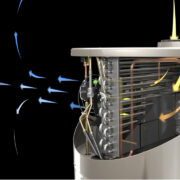






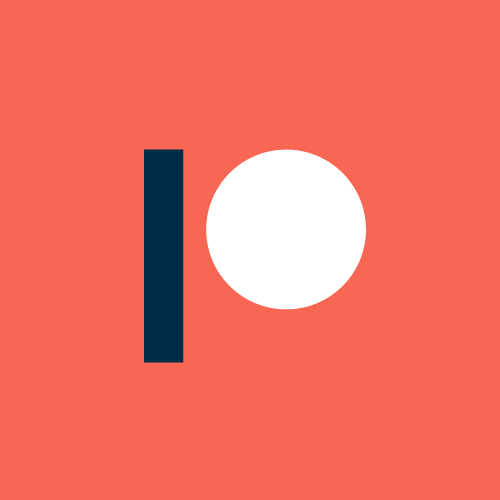
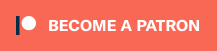

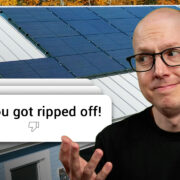



Comments