I received a lot of feedback and questions after my last video on the Tesla Audio system. Some called me out on issues around Slacker Radio and limitations of the USB audio input, others asked for a deeper dive into the audio settings and speaker performance. So here’s the hotly anticipated sequel: Tesla 2 – Audio Boogaloo on the Tesla Audio system.
Slacker Radio Update
One of the things I love about making YouTube videos is the dialog we have around these videos. Hearing back for you all whether it’s positive feedback or constructive criticism, it’s all good. One piece of strong criticism came from Zoiks 66 (hope I said that right), who called me out on some of the Slacker information that I presented. Zoiks was correct that I did get one key piece of info wrong, which I did confirm after I reached out to Slacker for more details. Slacker Radio bitrate is controlled solely on the device and not by a centralized setting, like I had seen reported in a few places. Changing your bitrate on the Slacker website will only affect playback on the computer where you made that change.
That leads me to Zoiks second point of contention: there is no definitive answer (yet) to what bitrate Tesla is setting your Slacker account to after you log in. In my research for my previous video I was referencing the August version of the Tesla Owner’s Manual, which stated that you can set the bitrate yourself on the Slacker login screen, however, Tesla removed the bitrate checkbox from all Tesla’s a while ago. This inaccuracy was causing a lot of confusion with the Tesla community, myself included. In my followup research I found that Tesla updated the Owner’s Manual on November 12th.1 They actually rewrote a pretty large portion of the internet radio section of the manual and removed all references to Slacker completely. The fact that they not only removed reference to higher bitrate Slacker streaming, but to Slacker itself is very interesting.
During my testing, which involved logging in and out of Slacker and listening to a wide variety of music, I believe I could perceive a difference, albeit a minor one. I reached out to Tesla customer support, as well as their PR department, to see if I could get specific information to put the debate to rest. At this time, I still haven’t received a response from either department.
Bottom line: thanks Zoiks 66 for pushing me on that and forcing me to dig deeper. The Slacker debate was muddier and murkier than I realized.
There was also a Slacker Premium feature that I didn’t talk about in the last video that might persuade some folks to make the jump: playlists. The core functionality of Slacker Radio is … well … radio. It’s like a virtual DJ that’s using algorithms to make educated guesses as to what you like based on what song or artist you created a station with. You don’t have control over what comes next, and you can’t backup and repeat a song again. When you request a specific song on Slacker using the cars voice control, it will create a station with that song and play that song once within a certain period (I believe it’s 24 hours, but it could be less). Ask for that same song again and it will play something similar, but not that exact song until the reset time has expired.
Well, with Slacker Premium, the service takes a step towards something more like Apple Music or Spotify. You can make your own playlists from individual songs or entire albums, and unlike the default virtual DJ “radio station” mode, you can listen to a single track over and over again. Now, while you can play your playlists in the Model 3, you can’t create playlists or modify them in the car. The only way to create playlists is through the Slacker app or website. If you have playlists, they’ll show up at the bottom of the Slacker menu in the car. Play from those playlists and you can scrub through a track, repeat a track, start over, play an entire album that you’ve added from your phone. However, you can’t use the car’s voice controls to start a playlist or call up a specific song within a playlist … it will only create a station and start playing like usual. Playlists must be started from the screen controls.
Another quirk is that a brand new playlist can take some time to show up in the car. It can take a few hours for a new playlist to show up, which is based on how often your car is refreshing your information from Slacker. If you log out of Slacker and log back in again, you’ll see the updated playlists right away. For the nuclear option, you could reboot the entire infotainment system, but that’s overkill.
Tesla could decrease the Slacker refresh rate, or add something simple like a tiny refresh button in the corner of the UI to address this. It’s kind of crazy it’s only partially supported like this, but it’s really nice being able to use playlists at all.
If Slacker has the music you like to listen to, you enjoy the virtual DJ style of listening, and think those premium features sound nice not only in your car, but on your phone and computer, Slacker Radio Premium could be worth taking a look at. If all you care about is higher bitrate in your car … hold off for now.
Video Killed the Radio Star
I deliberately left out the radio from my previous video for the sake of time and to focus on user controlled and curated methods for music in the car. But based on the numerous questions around radio in the car, I should have included it.
The quick, yet unpopular, answer is, yes, there is an FM radio tuner in the car, but there’s no AM radio. I don’t see that as a big loss since TuneIn is built into the car. You should still be able to find most AM stations through TuneIn and the audio quality will be as good or better. So why wouldn’t Tesla support AM radio? There’s no AM radio in the Model X either. One of the writer’s at Sound & Vision magazine wrote an interesting article on why Tesla, and BMW, which doesn’t have AM in the BMW i3 either,2 may have killed the AM radio.
I surmise three reasons for Tesla omitting AM radios: First, an AM radio might seem old-fashioned in a car of the future. Second, there are lots of other listening options (like the internet). Third, and most important, is noise. Try this sometime: Turn on an AM radio, then fire up your DeWalt power drill. Whoa!
Now all cars generate electromagnetic interference, and precautions must be taken to mitigate its effects on the radio. Radio interference is a problem in some hybrids, and it’s worse in an all-electric car. The mitigation must be robust, and apparently Tesla has decided that clean AM reception is no longer worth the effort.3
I haven’t been able to find verification if the Model 3 will support DAB radio in Europe, but I’m guessing that it will based on the support in their other cars. We’ll have to wait for the official European roll out.
USB … More Like BAD, Am I Right?
Other than giving you the benefit of lossless audio in the car, I didn’t cover too much of the interface and the user experience around USB audio. KiddFunkadelic3 raised the point…
The USB interface doesn’t remember your place when you exit the car. Album you were playing does appear in recents list, but you can only restart it from the beginning there. To find a different song you need to skip ahead or search the USB directory again.
A very good point. KiddFunkadelic, I love saying that username by the way, wasn’t the only person to bring up questions around the USB interface. The fact the car doesn’t consistently remember where you are in a track or album between drives is frustrating. The interface for navigating music is basically a dressed up file explorer, which isn’t the best experience. It’s serviceable, but that’s about it. My overall take on the USB drive user experience is that it feels half baked. It gets the job done, but lacks the refinements we all expect out of a car in this price point. All of it is solvable with software updates, so the more people that contact Tesla asking for improvements with USB audio support, the more likely those issues will get resolved.
Another question that came up quite a few times in the previous video’s comments was around playing audio from your phone over USB instead of bluetooth, or using a USB to aux converter to get support from MP3 players, XM radios, or CD players. Sadly, none of that will work. Only the two USB ports in the front area under the screen accept data input, and even those don’t accept audio streams over USB. It’s only data from files, which is why it works for TeslaCam videos and audio files. Again, this seems like a software only issue. I don’t believe Tesla is limited by hardware, so it might be possible for Tesla to add USB audio from phones and other sources as a software update. Right now though, it’s a non-starter.
I Don’t Like the Sound of Your Tone … or EQ
I got a lot of requests for my recommended Tone and Immersive Audio settings, as well as questions around the actual frequency performance of the speakers. Saying it sounds “amazing,” which it does, doesn’t help convey the nuances of how the speakers actually perform.
Now, please take my recommendations as a place to start. These are not the definitive “best settings,” but are a place to start and tweak to your personal preferences.
The style of music I listen to is somewhat eclectic, which influences how I set up my tone settings so I don’t have to go in and tweak them depending on what I’m listening too. It varies from classic rock, like Led Zepplin, to the Beatles, to a little classical, movie soundtracks, a lot of electronic music like Daft Punk, and even harder rock like Nine Inch Nails. I like to feel the kick of the bass in my chest, but not so much that it will rattle the windows and turn into a muddy mess of low end noise. When you push the bass to much it tends to drag down neighboring frequencies with it and ruins the overall definition of an audio system.
Kick drums and the lowest bass are affected by the first tone slider. The second slider tends to be where male vocals fall and the third slider female voices. Going all the way up to the highest frequencies and instruments instruments on the right. So for me I find around 5, 5, 3.5, 1.5, and 1.5 to work pretty well across the styles I listen too. Voices come through crystal clear. The bass has a really nice kick and the high end isn’t too harsh.
For Immersive Audio, I strongly recommend at least using the Standard setting. I leave mine on High all the time. When you turn it off you’ll notice that all of the sound in the car suddenly feels like it’s coming from the front. And you can actually tell what speaker is generating what sound. Turning on Immersive Audio starts to blur the lines between individual speakers and widen the soundstage. Standard still feels like you’re listening to a good stereo system, but feels less like you’re listening in a confined car and more like you’re sitting in a small room. Turn Immersive Audio to High and it doesn’t feel like you’re listening in a car at all anymore. It sometimes sounds like audio is coming directly from the left and right of your seat, where there are no speakers there at all. Whichever of the active Immersive Audio settings you choose, it seems clear to me that Tesla intended for this to be used all the time. It’s no different than calibrating your home theater audio speakers. Tesla’s already done the calibration, all you have to do is turn it on … how strong you want it is up to you.
For balance, I like to slide the circle and horizontal line until it looks like it’s in the rear foot well. The sound system is front heavy, so pushing it back slightly helps with the balance.
It All Comes Down to Performance
And finally, how do the speakers perform? I ran a series of Tone sweeps in the car and used a frequency response app on my iPhone to record the performance. This isn’t going to be as accurate as dedicated testing hardware, but it’s in the ballpark and should give a more objective view of the system.
Human hearing is basically 20/20, which means it spans from 20hz to 20khz. The higher in the frequency spectrum you go, the harder it is for the human ear to hear those sounds. That’s why lower frequencies sound louder than the highest frequencies at the same volume levels.
This test was with all of the tone settings to 0 and Immersive Audio set to Standard.
This test was with all of the tone settings at my recommended levels and the Immersive Audio set to Standard.
As you can see, the response is fairly flat, but does have sudden ramp down when you hit around 16-17khz. This isn’t that uncommon in some speaker systems, but it could also be a limitation of the iPhones microphone.
And a big thanks to Dawid (Daw ID? Dawid?) … excuse me while I butcher your username. He tipped me off to who actually made the sound system for Tesla Model S and X, which was a company called: S1nn, which is a part of Harmon and was founded by former Bose employees. It’s assumed they probably did the Model 3 as well, but there’s no confirmation.4
Bluetooth Streaming
One of the nice things about the Tesla Model 3 requiring a smartphone to setup your car when you pick it up at delivery, is that every Tesla Model 3 owner should already have at least one phone ready for Bluetooth streaming on their car from day 1. If you haven’t tried streaming from your phone yet, it’s very easy. Just tap the Note icon to pull up the music screen, and then select “Phone” as your option. If you have multiple phones linked to your car, you can select the one you won’t to use from this screen. After that, everything is controlled from your phone, so just load up your music service app of choice, whether that’s Apple Music, Spotify, YouTube Music, Amazon Music, etc. and start playing whatever you want. It should just play straight through the car stereo whether it’s plugged in on the dock stays in your pocket. That’s actually one of the nice things to remember. When you get back into your car, you can usually just pull up the music/phone input screen and hit play and it will resume whatever you were listening to last on your phone. No need to even take the phone out of your pocket some times.
Final Thoughts
I still stand by my previous video’s review of the audio system, but only change my recommendation around upgrading to Slacker Radio Plus and Premium. You shouldn’t upgrade solely for the purpose of getting a higher bitrate. We’re still in the dark on what bitrate Tesla is actually using, but if the other features of Slacker Premium sound interesting to you, then absolutely make the jump.
This car sounds fantastic, but is let down only by the limitations around audio input into the car. The more discerning listeners can load up a USB thumb drive with lossless audio, while the more general audience will most likely get the best experience playing audio through their phone or Slacker Radio.
1 You can view the difference between the Owner’s manual versions: Draftable Owner’s Manual Comparison and Reddit Owner’s Manual Revisions
2 A good example of the interference electric cars have to combat with AM radio: YouTube video
3 Read more at Sound & Vision
4 Teslatap breakdown of each Tesla model’s audio system, as well as links to details on S1nn: Teslatap

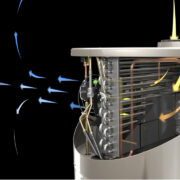







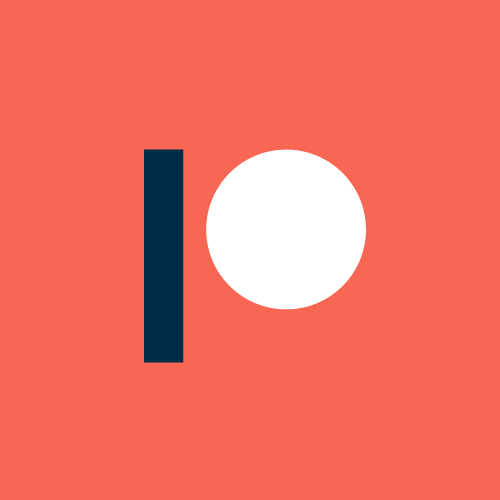
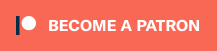





Comments