If you’re anything like me, then between your tech addiction and all of your families devices, you probably have dozens of things like phones, tablets, laptops, game consoles, media streaming boxes, and smart home devices all vying for a solid WiFi connection. And you most likely have some unique layouts in your home that keep you from placing your WiFi router in just the right spot for coverage. There’s always a few places in your home that have a dead spot or painfully slow WiFi. And maybe a smart home device or two that keeps dropping off the network altogether. The further away from the router you get, the worse the connection.
Based on some of the comments and questions I’ve received on previous videos, it sounds like some of you are looking for a better option. Something that can take the pain out of setting up Wifi to power the growing list of technologies in our lives like smart homes and more. And a system that doesn’t require an IT professional to maintain it. That’s where a mesh network comes in. And today I’ll be talking about my experiences using a mesh network and Eero in my home.
So what’s a mesh Wifi network? And what makes it a better solution than a single Wifi router or a separate Wifi access point in your home? I know everyone out there knows the struggles of getting consistent Wifi coverage with a single Wifi router, so some of you may have added a second access point or extender in your home to fill in those dead spots. There’s a couple downsides with that solution though. Extenders generally use a different Wifi network name, so you have to manually switch to the extenders unique Wifi network name to use it. The other downside is that the extender will soak up 1/2 of your Wifi connection speed, because it has to use the same Wifi connection you’re trying to use yourself, in order to talk to the main Wifi router.
Mesh wifi essentially does away with the central router and uses nodes that connect together and act as relays within your home or office. All of the nodes talk to each other and decide who has the fastest connection and how to route packets of information. In comparison, a central router always acts as the middle man in an extender setup. Multiple extenders can’t talk directly to each other. What this means is that a mesh setup allows you to sprinkle nodes throughout your home for full coverage, not lose the benefits of a single Wifi network name, and not take the 1/2 speed hit you get with traditional extenders.1 There’s software that’s managing the throughput and optimization of your mesh network’s Wifi traffic. It’s like a tiny IT guy inside your router.
There are a lot of consumer mesh network options on the market now, like Google Wifi, Netgear’s Orbi, Linksys Velop, and Ubiquiti’s AmpliFi. They all do essentially the same exact thing, but I’ll be talking from my experience using Eero as my wireless backbone.
Eero
One of the first and big names in the home mesh Wifi space is Eero, which has an Apple aesthetic and user experience. While I’m using their first generation routers, they’re currently on their second generation of devices, which look like a giant white, slightly curved 5” square. They also have something they call an Eero Beacon, which plugs directly into an outlet and connects wirelessly to one of the square Eeros. A nice little feature to the Eero Beacon is a nightlight feature, which comes in handy if you’re placing these in a hallway. You can bundle multiple Eeros or Eero Beacons together to create a customized setup for your home, and Eero has combo packages available at a discount. They provide some nice guidelines to help you decide what’s the right fit for your home.
The larger Eero has tri-band Wifi radios, while the Beacons have dual-band, that will support all of the latest devices being sold today. The only thing it doesn’t support yet is the new WiFi AX protocol, which is still so new that nobody is really using it yet.
If you’re able to use Ethernet to wire the larger Eeros together, like I am, you’ll be using your wired network as the communications backchannel, which means you won’t be using wireless bandwidth for the nodes to talk to each other. This can result in slightly better performance, but in day-to-day average use you shouldn’t notice.
Setting up the Eero system is brain-dead simple. You just plug one unit into your modem, so Eero will act as your router, or you can connect Eero to an existing router in bridge mode. In bridge mode you’re only using Eero for wifi access and not controlling routing for everything on your home’s network.
After you’ve setup your first Eero, the app asks you if you have another Eero to setup and walks you through the steps to get that one setup. The steps basically being: plug it in, tap a button, wait for it to connect. There’s really not much to it. In less than 10 minutes you should have your entire system setup.
Benefits
So what benefits have I seen since switching to Eero? I’ve used single router setups like everyone else for years. Routers from Apple, Netgear, Linksys, and others. All of them had their pros and cons, but the biggest con in my house was connection reliability. My house is a ranch style home with a finished basement, which means half my home is partially underground with very thick concrete walls. My house is a little like a bunker. Not to mention all of the metal and ductwork that’s running along the basement ceiling. If we had a router in the upstairs location, the basement had incredibly slow and unreliable Wifi. Even upstairs was tricky because my walls must be made of unobtanium. Put the router in the home office and the living room on the opposite end of the house had trouble. Put the router in the living room, which would help the basement, and the office would have problems.
With Eero that’s a thing of the past. I have an Eero in the bedroom and office side of the house, another in the living room, and a third in the basement. All connected directly to a gigabit ethernet network to communicate with each other. And the basement Eero is connected to a Verizon Fios ONT terminal with a “gigabit” internet connection. Verizon calling it gigabit is another story since I never get true gigabit speeds, but it’s a very fast and reliable network connection … for what it is.
No matter where you are in my house, even outside at the edges of my property, you can get a good solid Wifi connection. This has been crucial for everything in my home, especially my smart home devices and my Tesla, believe or not. Wifi smart home devices that you use outside can be notoriously finicky with a weak Wifi signal. My Ring doorbell and Floodlight Cam have no connection issues … ever. Teslas need a good solid Wifi connection to get over the air updates. Some owners have reported needing to place a router closer to their garage in order for updates to get through. My car has full bars and has never had any update issues.
How’s performance? Well, I always try to connect devices to my wired network if that’s an option because nothing beats the speed and reliability of a wired network. Eero does a great job routing traffic for everything in my home including the wired devices. I’ve never noticed a slowdown when someone is streaming 4K Netflix shows, I’m playing a game online, and my computer is transferring massive gigabyte video files to a Synology Diskstation in the basement. All at the same time. Nothing misses a beat. For my wireless devices, it’s a similar story. No matter where you are inside the house you’ll have full bars for Wifi. Transfer speeds are great.
Cons
The big one: price. Mesh networks are much more expensive than single router setups, or even a single router with an extender. Depending on the shape and size of your home, you might be looking at $300 – $400 for Eero. Netgear Orbi ranges from $160 to $400 too depending on the configuration. Google Wifi will run you about $260 for a 3 pack.
Another potential negative, the more nodes your signal has to bounce through, the more your speed is impacted. For instance, if you have a home with 4 nodes that are all connected with a Wifi backchannel, you’ll have a slightly slower internet connection if you’re far away and your signal is bouncing through three of those nodes before it hits the internet-connected node.
And then there’s an oddball issue that’s kind of specific to my experience with Apple devices and Eero. This is an edge case, but I thought it was still worth sharing. Our iPhones and iPads sometimes don’t release themselves from a node as you move around the house. You end up with an iPhone that takes forever to load a webpage, or worse, does nothing at all. Tapping the WiFi on and off fixes the issue immediately because the phone then reconnects properly to the more appropriate node. From what I’ve found in my research, it’s an issue with how Apple has implemented their Wifi roaming protocol. There are some “fixes” that you can do to resolve it, but it’s frustrating when it happens. There’s a good blog post written by Paul Braren on the topic and what he found out from Eero. I’ll include a link in the description because I think this may apply to some Apple devices and mesh networks in general … not just Eero.
Extra Eero perks
There’s a few things that Eero does specifically that are a really nice add-on.
The system is always up to date. You never have to update your router’s firmware because Eero is constantly tweaking and improving their system and pushing software updates to your Eero setup automatically. In all the time I’ve been using Eero I’ve never had a single problem with updates.
The second generation Eero’s support the Thread mesh protocol for smart home devices. It’s still a very young protocol, but devices that support Thread are securely connected to each other directly without destroying battery life. And since the devices connect directly to each other, there’s no single point of failure. It’s an interesting technology, but still not widely adopted yet.2
Eero Plus, which is a subscription that you can add for $99/year, adds additional security to your home setup that’s similar to a Bitdefender box. It checks the sites you visit against a massive database of known threats and keeps you from accidentally visiting one. Filters out malware or spyware activity. You can filter out adult, violent or illegal content to protect your children. And you can block ads from reaching all of your devices. That one is a little too aggressive for my taste and I hope that Eero roles out some customization to whitelist some websites to show ads because I’d like to show support for companies that I trust. I’d prefer to not block ads from a website like iMore … it’s their primary means of revenue. At the moment ad blocking is either on or off for everything.
You also get VPN protection through Encrypt.me, 1Password for managing your passwords, and Malwarebytes antivirus software that you can use. It’s a really good all-around service that packs a lot of value.
Final thoughts
The only thing that prevents me from recommending a mesh WiFi system for most people really just comes down to cost. If you took cost out the equation, it’s a no-brainer to get fast reliable WiFi throughout your home. Most of the mesh WiFi systems you can choose from have a simplified setup, and in the case of Eero it’s beyond simple. Mesh WiFi takes the headache out of setting up your home network and managing how it performs. From my experience it really is a set it and forget it type of setup, and when you combine that with the additional Eero Plus service you have an extra layer of security on top of it all.
And a last piece of information that may give some pause … in February of this year Amazon bought Eero. If Amazon let’s Eero be Eero, I don’t think there’s anything to worry to much about there. But depending on how you feel about Amazon and their track record with things like Ring and privacy, that may color your opinion.
If you liked this video, be sure to give it a thumbs up and share with your friends because it really helps the channel. And comment below if you’re using a mesh network system and what you think of it.
If you’d like to support the channel, there are some ways you can do so.
Want some cool t-shirts, like the one I’m wearing? Check out my SFSF Shop for some cool Tesla, Space X, science, and Undecided shirts. Every purchase helps to support the channel.
Get some great Tesla accessories, like console wraps, LED lights, and more from Abstract Ocean and save 15% off your first order with my referral code.
And a big thank you to all of my Patreon supporters. Your support and encouragement goes a really long way. You can also become an Undecided supporter on Patreon to help grow and shape the channel. If you’re interested, please go check out my Patreon page for additional details and I hope to see some of you over there.
And if you haven’t already, consider subscribing and hitting the notification bell to get alerts when I post a new video. And as always, thanks so much for watching, and I’ll see you in the next one.
1: http://www.windowscentral.com/pros-and-cons-mesh-wi-fi-system
2: http://www.the-ambient.com/guides/thread-group-explained-908


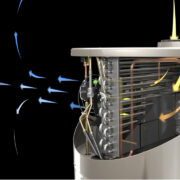






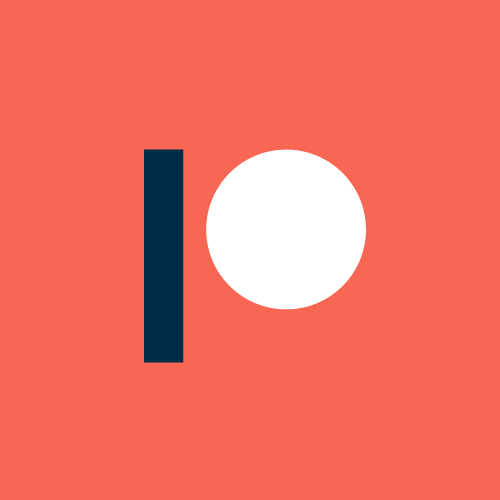
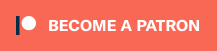




Comments