Important Update: According to the Tesla user manual, you can activate higher bitrate Slacker in the Model 3, but the instructions on how to do so are incorrect/outdated. There is a lot of debate on Tesla forums on the actual bitrates available. I’ve contacted Tesla for more information and will update as soon as I have it. In the meantime, I’d recommend holding off on paying for Slacker Premium for higher bitrates.
The Tesla Model 3 audio system is … in a word … amazing, but it all comes down to sources you’re using. Aside from the HD FM tuner, which is better, the built in Slacker Radio streaming service, your phone over bluetooth, or plugging in a USB thumb drive full of MP3s? The answer … well, it depends … it’s complicated.
I mentioned this in my Model 3 review video, but I’ve been absolutely blown away by the audio system in the Model 3. In my other cars I’ve had that car maker’s “premium” sound system that all sounded above average at best, but none of them could hold a candle to a car decked out with an aftermarket stereo, amplifier, and speakers. And would absolutely not come close to a really good home audio setup. Well, the Model 3 is no slouch. Will an aftermarket system sound better? Of course, if money was no object, you could absolutely outdo this system, but Tesla’s premium sound system is … to say it again … amazing.
The premium audio package includes 15 speakers throughout the cabin and trunk:1
- 7 full range speakers on along the front dash, rear doors, and above the trunk area.
- 1 passive tweeter in the front
- 2 woofers in the front doors
- 2 tweeters in the front doors
- 2 high definition speakers above the A pillars
- 1 subwoofer in the right side of the trunk
You can adjust the balance and tone settings easily, and customize Tesla’s “Immersive Audio” setting, which is their in-house version of Dolby Audio. It widens the sound stage and gives a surround sound effect, which I really like the sound of, but it’s easy to turn off or lower if you prefer the original audio mix.
For such a great sound system though, I’m surprised by the limited options we have for getting audio into the car. We essentially have 3 ways: the built in streaming services, bluetooth from your phone, or a USB drive plugged into the car. With both Tesla and Apple having declared an all out war on analog audio jacks, we’ll just have to come to terms with that and move on. So how do those options stack up?
Streaming Services
In the U.S., we get Slacker radio and TuneIn as our streaming audio options. In other countries you might have Spotify instead of Slacker, which I’ll talk more about later. Here’s how I’d rank the quality and feature set of streaming options that come with the car.2
Slacker (default/free)
The is what Tesla owners in the U.S. get for free with the car. Neither Tesla or Slacker provide documentation on this, but Tesla owners of Model S and X have commented that the free Slacker streaming is capped at a 64kbps MP3 stream,3 which is passable for low volume listening, but at more critical listening levels you can hear the heavy compression. It was one of the first things I noticed when I got the car. Trying to listen to some of my favorite music from Slacker was a complete disappointment. The audio sounded tiny and garbled at times, which immediately pushed me away from using Slacker at all.
The service offers a large selection of music, but nowhere near as large as Spotify’s 20 million + songs, and the stations are algorithmically generated, which means you don’t have control over what songs come next. It’s a lot like Pandora. It slowly learns from your thumb ratings, as well as skips, for what to play more of and less of over time. Slacker strikes me as a service appropriate for the casual listener that doesn’t care too much about the order of music and just wants a certain style or collection of music based on their preferences for background listening. There is something fun about being surprised by the mystery of what song is going to come next.
One really nice feature in Slacker’s corner when it comes to Tesla: being able to use the car’s voice control system to start playing a station based on any artist or song that’s supported by Slacker. I have sometimes had Slacker not pull up the exact song I asked for, but it will select another song from the artist to kickstart the station.
Slacker Plus & Premium (Paid Subscription)
UPDATE: Step 1 isn’t necessary. Slacker streaming quality is controlled on each device. I’m still waiting on final word from Tesla Support on this section. There is a lot of speculation from Tesla owners on this and no specific details available from Tesla. This is all based on information gathered from drivers on Tesla forums.
If you create, or have a Slacker Plus or Slacker Premium subscription, you can get a 128kbps MP3 stream in the car. The first thing you have to do is log into the slacker website and go into your account settings to enable high quality audio. This will allow streams up to 320kbps, but the max varies based on the device. From what other Tesla S & X owners have stated it’s 128kbps, which I believe after hearing the difference myself. The audio quality is definitely better with less audio compression artifacts, but it still doesn’t sound as full as some of the other audio options available.
The second step to higher Slacker audio quality is logging into your account in the car’s audio settings. You’ll see the login option when you select “streaming” for the audio source. One wrinkle is that you need to have a Slacker specific password to log in. If you used Facebook or Google authentication, like I did, you technically don’t have a Slacker password. To create one, you can use Slackers “forgot password” feature, which will email you a reset link to use and choose a password.
As far as the feature set goes for Slacker paid subscriptions, you get ad free music, unlimited skips, and the higher bitrate streaming on all your devices. With the highest tier subscription you also get offline listening and play on demand. One benefit of logging into your own Slacker account in the car is shared preferences and stations across all your devices.
TuneIn Radio
TuneIn is a way to listen to one of tens of thousands of radio stations from around the world. These are live streams with no user curation available, so this is the same experience of listening to a radio station over an antenna. They also have a very large podcast directory, so this makes it very easy to use Tesla’s voice system to start streaming one of your favorite podcasts. The streaming rate and audio quality varies wildly depending on the station you’re listening too. TuneIn doesn’t control the audio quality itself. And just like Slacker, you can log into your TuneIn account in the car, which means you can take advantage of your favorite stations list or podcast subscriptions across devices.
Bluetooth Capabilities
A user on the Tesla Motors Club forum4 logged the Bluetooth traffic between the Tesla Model 3 and confirmed that the Model 3 supports:
“Baseline SBC and also AAC (both MPEG2 and MPEG4) at every conceivable sampling rate. It does NOT support Qualcomm’s proprietary aptX codec. When paired to the Model 3, an iPhone chooses the following codec for Bluetooth streaming: MPEG2 AAC LC Stereo, 44.1khz, variable bitrate @ 256kbps peak” The iPhone’s capping out at 256kbps makes sense since Apple Music streams AAC at a peak of 256kbps. If you’re on Android, it’s going to vary depending on your manufacturer.
So as far as wireless audio from your phone to your car, this is actually pretty good. It’s not audiophile quality, but it’s better than the streaming options you get built into the car through Slacker and TuneIn. You shouldn’t hear any noticeable audio compression or artifacts at all, especially if you’re driving, but it’s still not the best option available.
USB Stick
For the highest quality audio in the Model 3, you need to use a USB drive, which supports playing WAV, MP3, AAC (think iTunes) and Flac files at the highest bitrates, even lossless. Now, I would never argue that a car is the best place to do critical audio listening, but the Model 3 has an amazing audio system that can benefit from high bitrate or lossless audio. The only way to get that is through the front two USB ports. If you’ve never heard of Flac or lossless audio, then I’d probably tell you to not worry about this method at all. This is really for audiophiles and people who can hear the subtle, and sometimes not so subtle, differences between a lossless file and a 256kbps MP3. In a nutshell, you get a much wider dynamic range of audio. For instance, MP3s tend to drop high end frequencies or quieter frequencies that are masked by louder ones, which is by design.5 All compressed formats are dropping data around frequencies that are most likely to not be missed by the human ear … at least at higher bitrates. These formats are shaping the audio to play into the psychoacoustic effects of the human ear. However, the more compressed the audio, the more noticeable those losses become. Something like Flac and other lossless files, like Apple Lossless, keep all of the original data, but pack it in a more efficient method than older formats like PCM audio on a CD.6
Getting audio into the car is actually really simple. You can just drop all of your music on a FAT 32 formatted USB thumb drive and plug it into the car. On a Mac, plug in the USB drive and open Disk Utility. Then select the USB drive on the list, and select “Format.” Be sure to select FAT 32 as the formatting option. You can call it whatever you like. On Windows, open up File Explorer and right mouse click on the USB drive and select “Format.” In the options, make sure to select “FAT 32” as the file system type. Again, name it whatever you’d like. If you’re using iTunes, you can create a playlist of the music you want to copy over. When you have all of the songs you want, select all (command A on a Mac or control A on a PC) and drag and drop them into the USB drive. That’s it. If you have a big enough drive, you could copy your entire music collection.
In your car, you plug it into one of the two USB ports in the front. To avoid losing a charging cable though, you can buy a cheap USB hub on Amazon (I’ll link to the one I have in the description below). Going that path also makes it easy to add a second USB drive for the new Tesla dashcam feature. It’s possible to run both the dashcam and music off of one USB drive, but it requires you to split the partition. That’s probably a separate video to explain how to do that.
The car will automatically detect the drive and you’ll see a new USB audio source in the music section of the interface. Select that and the car will allow you to navigate through music by artist, album, and song. There’s no playlist support right now, but you can shuffle.
What about other streaming services?
What if you subscribe to a service that’s not available on the Tesla entertainment system? Well, your only option is to use your phone and stream the audio over bluetooth to the car. For most services, this will sound just fine because most of them stream between 256 and 320kbps max anyway.
Spotify uses the Ogg Vorbis file format, which is a more modern, open source codec, like MP3 … but better. An Ogg Vorbis file will sound better than an MP3 at the same bitrate. The free version of Spotify streams at 96kbps by default but caps out at 160kbps. The paid Spotify plan goes all the way up to 320kbps quality, which is where, in theory, you might be able to hear bluetooth’s audio compression back down to 256kbps. I don’t want to get the audiophiles out there all worked up, but the vast majority of people will never hear the difference there, especially when driving. Audiophiles, they’ll most likely be able to tell, but again, while driving?
For something like Apple Music, it will sound as good over Bluetooth as it does any other way. If fact, it may sound slightly better than Spotify in this situation. Apple Music streams at a max of 256kbps AAC, which is a codec that Apple helped to create and is the best sounding lossy audio format. Much like Ogg Vorbis sounding better than a similar bitrate MP3, AAC sounds slightly better than a similar bitrate Ogg Vorbis stream. Maybe not so much to the casual listener, but someone with a critical ear can probably hear the difference.
No matter what service you use over your phone, you’ll be missing out on Tesla’s built in voice control for choosing your music. You’ll need to rely on your device for everything. From my experience, I’m able to use Siri without any issue inside the car just by calling out her name. I’m able to start playing a specific track or playlist from my iTunes library or Apple Music. I use Overcast as my podcast player of choice, and am able to control playback there too with Siri’s new Siri Shortcuts on iOS 12. You can create custom Siri phrases to play specific playlists or podcasts, as well as play, pause, and skip. Sadly, Spotify still hasn’t updated its app to use Siri Shortcuts, so there’s no way to use Siri to control Spotify on an iPhone yet. If you’re an Android user though, you can use Google Assistant to control Spotify.
Once you have something playing on your phone, you can use the steering wheel controls for skipping forward or background, as well as play and pause.
Final thoughts
I hesitate to call myself an audiophile, but I have a long history with audio production and engineering. In college I studied audio design & production as part of my minor, and in graduate school it was a key part of my studies in video and audio production. When it comes to all of the subtle differences in file formats and compression, I’m one of those people that can hear those compression artifacts. And the reason I bring that up is to say that it really doesn’t matter for 90% of the people out there driving around in their brand new Tesla Model 3s with that kicking audio system. You will never be able to tell the difference between a 320kbps stream and 256kbps stream while you’re driving. However, you will be able to tell the difference between Slacker’s default 64kbps and an iPhone’s bluetooth stream. Tesla’s default infotainment offering is barely adequate from a audio quality standpoint, especially when you consider how much effort they put into audio system’s hardware. It’s kind of perplexing, but I assume it’s most likely about the bandwidth of the car’s cellular connection and trying to keep that cost down. It’s disappointing, which is why I rely solely on my phone for driving my day to day audio in the car. Listing to a song off my phone sounds so much better than that same song off of the default Slacker account.
My recommendation for folks is based on three categories of people out there:
- Super casual listener – you listen to talk radio or just want music on in the background on occasion and don’t do critical listening, especially in the car. Tesla’s default offering is going to be just fine for you.
- Average listener – you listen to a lot of music casually, and do critical listening on occasion. You should either upgrade to a paid Slacker plan, or rely on your phone for driving your audio system.
- Critical listener – you’re an audiophile and can’t stand listening to low quality MP3s. Heck, even a 256kbps MP3 makes you shiver. Use the USB drive method. Download all of your favorite lossless audio to a thumb drive or SSD drive that can run off of bus power, and plug it into the car. The difference between a lossless file and any of the streaming options is night and day. The audio is full and rich with much more detail. It’s incredible.
I know there are more streaming options out there than Apple Music and Spotify, like XM Radio, Pandora, Tidal, and more, but the user experience in the car is going to be very similar to Apple Music and Spotify. Until Tesla opens up their computer system to third parties, and I’m hoping they do open up some kind of App Store, we’ll all have to rely on our phones to drive those services in our cars.
1 Referenced from the official Tesla Model 3 parts catalog.
2 More information on all of the popular streaming services, features, and streaming bitrates can be found in Sound Guys “Best Streaming Services” article.
3 One of the many Tesla owner threads that can be found on Slacker streaming quality.
4 Eli, from the Tesla Motors Club forum also included a link to the raw data he collected on the bluetooth audio capabilities.
5 Principles of MP3 has more detailed information on MP3 masking and other techniques.
6 If you’re interested in reading more about the different compression technologies in use today, there’s a great writeup on Android Authority.

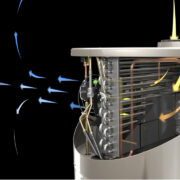







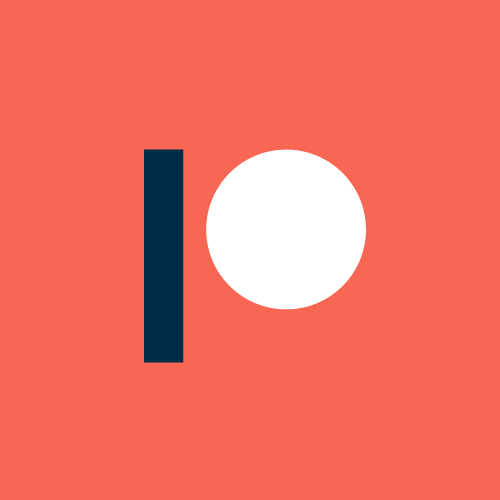
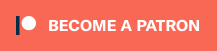

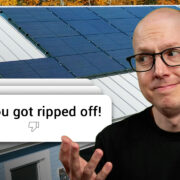



Comments