There are a lot of third party Tesla apps to choose from, but many of them just duplicate the official Tesla app’s basic functionality and aren’t worth installing. The only apps that really warrant checking out are those that give you functionality or analysis that you can’t get from Tesla directly. Want to know how your cars battery health compares to other Tesla owners? Want to start preheating your car with just your voice? Well, that’s where these apps come in. Today, I’m taking a closer look at Stats for iOS.
A few months ago I reviewed a couple interesting third party Tesla apps: Tezlab and TeslaFi. I had a few reservations around Tezlab, but since my original review they’ve continued to refine the experience and add new features. I’m still keeping my eye on them and will probably do a follow up at some point down the road. TeslaFi has remained my go to standard that I use day to day to track my usage, efficiency, battery health and more. It’s not as simple to setup and use as Tezlab, but it offers more of the deeper analytical data that I’m looking for.
And before I jump in, all third party Tesla apps need you to log in with your Tesla Credentials to generate a Tesla API token. Some even allow you to enter your Tesla API token directly. Before diving into any of these apps, make sure you look into how the developer is using your data to make sure you’re comfortable. If you want to deauthorize a developer, all you have to do is change your Tesla account password and your API token will no longer work.
Stats, Stats, and More Stats
Over the past month or so I’ve had a few of you suggest Stats for me to check out. It costs $15 right now in the App Store, which might seem like a lot compared to what you see with other apps selling for. Is it worth that price? In short, yes, I think it is and here’s why.
Stats falls somewhere between Tezlab and TeslaFi for convenience and functionality. Just download, log in, and start using the app. There’s no additional setup needed to make sure it’s not going to drain your cars battery. No crazy configurations on sleep cycles. Just install and go, which is very much like Tezlab.
What you’ll see when you first log in is the battery screen. On here you’ll see your cars charge amount with a controllable slider for setting your maximum charge. Under that, you’ll get a readout of your average hourly phantom drain, range reported by the car vs. your estimated range based on your driving efficiency, and information from your last charge. It’s a minimally designed screen, but it’s packed with a surprising amount of information on the current state of your car. It’s a great little snapshot.
Move over to the bar chart icon in the main nav and you’ll find a more robust display of your personal driving data over time. You won’t see details on specific drives, but you’ll see breakdowns of charges, added miles, charging cost, kWh added, and savings over gasoline. You can view this in daily, weekly, or monthly ranges.
Look at your driving efficiency, or MPGe, based on the length of trip: average of 50 miles, 200 miles, and 500 miles. And yes, before anyone comments, you can switch this to metric. One of the things that I really like about TeslaFi is that it shows a breakdown of temperature impact on efficiency, and so does Stats. This is one of the areas where the UI fails the app a little bit. There’s an easily missed tiny graph icon in the “driving efficiency” section that you can tap to get a nice scatter plot of your battery efficiency by temperature.
Further down the page you can get charts on miles driven per day, week, or month. Below that you get reports on charge rate in kW against the battery level. This is something that I really didn’t like how Tezlab displayed it … I kind of lost my mind on their use of bar charts … feel free to watch that review to see my mini bar chart meltdown. Well, Stats displays this information as a line graph in very easy to digest manner. I immediately understood what I was looking at the first time I loaded up the app. I tip my UI designers hat to the developer for this one.
And we’re still not done with the data. Stats also gives you a scatter chart on your battery’s health, which helps you monitor battery degradation. It’s a great stat to keep an eye on, but not something you should get anxiety over. And finally, a breakdown of phantom drain. On the first screen we got our average hourly drain, but here we can slice the drain by day, week, and month, and even better, it includes a little map to show you where the drain occurred. The UI of how this area functions was a little confusing at first, but makes a lot of sense once you use it. This can be very helpful if you see an big spike in drain, so you can jog your memory as to what might have happened on that day. For me I’ll sometimes see higher phantom drain if I’m doing a series of short errands around town. The car doesn’t have an opportunity to go into a deep sleep to save energy, and if you’re sitting in the car waiting for family to run into a store, the car is going to have a higher than normal phantom drain.
Another area where I dinged Tezlab, but gave TeslaFi high marks for, was for data export. I want to give Stats a virtual high five because they also include a way to export the data for your own use. The one downside is that it’s not obvious how to do so. In places where you can export the data, you’ll see a little share icon on the upper right corner of the graph. Tap that and you’ll get options for exporting.
Move to the line graph icon in the navigation and this is where you see aggregated statistics for all Stats users. Both Tezlab and TeslaFi offer some insights like this, so it’s great to see Stats including something like it too. This shows you averages for driving efficiency and phantom drain across users, as well as firmware versions and how many people have which version. Again, it’s not like you’ll be spending a lot of time on this screen, but it gives you a benchmark for comparison.
Controls
Stats also offers some of the basic controls that you’ll get in any third part app, like climate control, keyless driving, locking and unlocking doors, honking the horn, flashing the lights, and where the car is currently parked.
But I saved the best for last: Stats includes Siri Shortcuts support! You can set up voice commands for locking doors, heating seats and the cabin, opening the trunk and frunk, starting and stopping charging, opening the charge port, and get your car’s range or temperature. Once you’ve configured your personalized Siri voice commands, you can use your iPhone, iPad, Homepod, or Apple Watch to start warming up your car in the morning. Before the Stats app I had been using the Remote S app for this, which was hit or miss from my experience. It was also the only unique functionality that app offered compared to the Tesla app, so as soon as I installed Stats, Remote S was deleted from my phone. I’ve been using Siri Shortcuts to warm up my car every morning.
Stats also has some extra things available buried in the settings menu. You can configure notifications if your car is unlocked and nobody is inside, or if your climate control is on and you’re not in the car. There’s also a setting for scheduling heating and cooling, which can come in handy if you leave home at the same time every day. And for those speed freaks out there, there’s a 0-60 measurement tool.
The Negatives
Now, is it all sunshine and rainbows? Close, but there are a few minor nitpicks that I have. If you’ve seen some of my other videos, you know that I’m a UI designer, so some of my nitpicks are definitely on the picky side. While the UI is clean and the data display is easy to understand, some of the navigation is confusing. There aren’t any labels to the main navigation, so you only have nondescript icons to try and decipher. What’s the difference between the bar chart icon and line graph icon? When you see the content on the screens, it makes perfect sense why the content is grouped the way it is. The bar chart icon is your data vs. the line graph as all user data, but without labels, and icons that are very similar to each other, it’s not clear what you’re going to see when you tap on it.
The charts themselves also don’t have a consistent title or label. The information is all there, but you have to decipher each chart from it’s unique labeling, tabs, and graph data. And as I mentioned earlier, the icons for exporting data and seeing how temperature affects your battery are hidden and easily missed.
Those are very, very minor nitpicks from a UI designer. A little TLC on some icon choices and labels would help the usability, but the structure and organization of the app is pretty solid.
Final Thoughts
Overall, Stats is a great app and I give it a big thumbs up. It’s easy to use, works reliably, and is kind of a bargain for the price. I know the price sounds like a lot, but the developer is putting out consistent updates, fixing bugs, and adding new features. It’s a lot of work that he’s essentially adding for free. I’m a TeslaFi subscriber and feel like I’m getting a lot of value out of my subscription price. For Stats, I’d feel the same way if he switched to a subscription model, to ensure he’d be able to continue developing the app and making updates. I’m a big fan of independent developers being able to make a living on the App Store.
TeslaFi is still my recommendation for the deep data nerds out there. It offers some incredible details on every aspect of your Tesla that I haven’t seen matched anywhere else yet, but that comes at a cost. The biggest negative is that TeslaFi is web only and doesn’t have a mobile app, so the only integration you have at the moment is with Amazon Alexa.
Tezlab is on the other side of the spectrum with zero configuration, a decent, but slimmed down level of information on you trips, battery, and other Tezlab users. It also has some basic car controls, but has a very cool real-time stats view that you can pull up on your car’s browser. It’s more accessible than TeslaFi, but more skin deep and your data is currently locked into their system.
Then there’s Stats, which I think is sitting in the sweet spot between those two. It may not offer as detailed a view as TeslaFi, but Stats offers some great statistics to help you judge your driving efficiency and your car’s health, as well as some nifty car controls with built in Siri integration. And like Tezlab it takes zero configuration to get it up and running, it’s a native mobile app, and the information is streamlined and digestible.
Which of those is right for you really depends on what you hope to get out of it, but hopefully I’ve given you enough to make a decision. If you’re interested in trying out TeslaFi and want an additional two weeks to try it out, you can use my referral code.

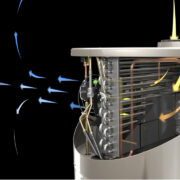







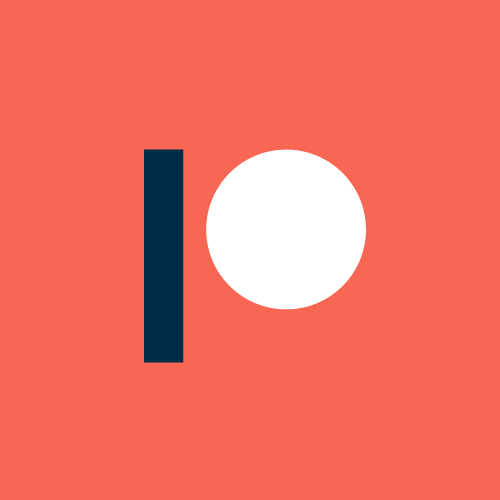
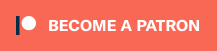





Comments