I wasn’t expecting my channel to turn into the Sonos channel, but shortly after posting my Sonos One review video Sonos released Airplay 2 support. This is a quick follow up to walk through the Sonos update process and how to setup Sonos with Apple HomeKit, as well as my experiences with it over the past week or so.
The Update & Setup
The Sonos update went without a hitch. Launched the app, it notified me that there was an update available, tapped a few buttons and the speakers were ready to go after they rebooted themselves. To check if they were working I jumped into the airplay menu and there they were. Couldn’t have been easier.
The only wrinkle in the setup comes if you’re planning on integrating these with HomeKit and Siri control. To do that …
- Open the home app
- Tap the “+” icon in the top right
- Tap “Add Accessory”
- This is where things get confusing; choose “Don’t have a code or can’t scan.”
Wait …
Keep waiting …
- When it finally shows up, tap the Sonos Speaker you’d like to add
- You can rename your speaker and add it to a room.
Airplay 2 Experience
Now you’re ready for Siri. You can use commands on your iPhone or iPad like:
- Hey Siri, play some rock in the kitchen.
- Hey Siri, turn it up in the living room.
- Hey Siri, play it in the bedroom too.
It works pretty much as expected. No, it’s not as nice as having Siri integrated into the speaker itself and having all the bells and whistles that come with that (HomePod says, “hi”), but it’s really nice to have Amazon and Apple support on one device.
What really surprised me was how well Apple and Amazon play together. I was able ask Siri on my iPhone to start playing a music track in my living room, then ask Amazon to pause, play, and change volume. Apple Watch users also get the added perk of being able to play, pause, and control volume with the dial if you’re air playing from your iPhone.
One downside is that Airplay 2 support only works on the latest Sonos speakers like the Sonos One, Play 5, Playbase, and new Sonos Beam. Older speakers like the Play 1 and Play 3 don’t have the horsepower to make Airplay work, however, if you have at least one compatible speaker, you can group the Play 1 or Play 3 to that speaker. The compatible speaker is doing the processing, so the older speakers get to tag along for the ride. It’s a little disappointing, but I’m happy to see that Sonos figured out a workaround.
Overall, Airplay 2 support works as well as Sonos’ multi-speaker controls, so it’s ticking the missing box I mentioned in my Sonos One review video. It’s only been week, so I’m still kicking the tires, but so far Airplay 2 on Sonos has been worth the wait.


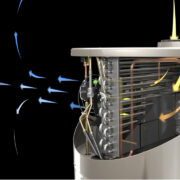






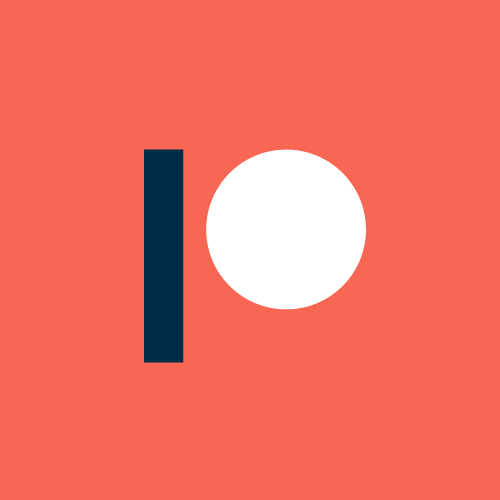
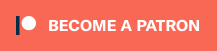




Comments