Routines, routines, routines. This is where I really started to get hooked on smart homes because routines can pull together a wide grouping of random devices and trigger them all at the same time. It’s routines that act as the glue between everything in your home and put a lot of power at your finger tips.
The most common pre-configured routines you’ll often see in an app are things like “Good morning,” “Good night,” “I’m leaving,” “I’m back,” and “Vacation.” And those preset routines will usually cover 90% of what you need, but as you use your system more you’ll start to have epiphanies for fun and creative routines to add in there too. “Watch a movie,” “Play a game,” “Have party” … but don’t go nuts at first. Start with the basics and grow from there as needs arise.
So let’s follow that premise and start simple and work on a good morning routine. In SmartThings, you can tap on the “Automation” navigation and then make sure the “Routines” tab is selected at the top. Same thing for Apple Home. Tap on the “Automation” navigation and you’re right where you need to be. In Amazon Alexa, tap on the hamburger menu, and then tap “Routines.” In Google Home, you need to tap on the “Routines” button, then “Manage Routines.”
If there’s a preconfigured “Good morning” routine, you can could tap into it to edit or just create a brand new one. To start fresh, tap the “create” or “add” button. Now, what is it we want to do? Let’s say that every weekday morning I get up at 6:00am and want my heating and air conditioning system to kick on at 70 degrees Fahrenheit. And before the rest of the world yells at me in the comments, I know … the U.S. should be using metric. No argument from me, but we don’t. So forgive the use of Fahrenheit.
And let’s say we want the bedroom lights to automatically turn on to a very dim level to help as I wake up. And maybe turn on the kitchen ceiling lights to help me as I stumble my way into the kitchen for a cup of hot tea. Oh, and maybe to start playing my the local news on smart speakers in the bedroom and kitchen for the systems that support that.
In Apple Home, it’s easy to setup the lights by tapping “Create New Automation,” and then “A time of day occurs.” Set the time to 6:00am. Turn off Sunday and Saturday because nobody wants to be waking up early if they don’t have too. And select “When I am home.” This ensures the system doesn’t trigger this if you’re traveling and not home. On the next screen you can select individual lights or a scene … let’s choose the scene we created in the last video. Also select your thermostat, which for me is an Ecobee. If you tap and hold on the thermostat, you’ll get the controls to configure the temperature you want. Save that out.
If you’re using Amazon, you tap on “When this happens,” then “schedule,” then “at time.” Set it to repeat on weekdays. After hitting next you’ll tape on “Add action.” Tap on “Smart Home,” then “control scene,” and find the scene you created for the Bedroom. You can also add another device to control and select your thermostat, and then set the temperature. You also add “Play news” to your automation here to start playing your flash briefing.
And as you probably imagined, Smartthings is very similar. You can link your bedroom scene that you created, set your thermostat and the temperature.
And for Google Home it’s a similar deal, but you can only schedule custom routines. You can’t use the preconfigured routines for scheduling, only for voice. So tap the + button, tap “Set a time and day,” and configure this to the time you want. Tap the back button and then “Add action,” then “popular actions.” On here you’ll want to check “adjust scenes” and “adjust thermostat.” Be sure to also tap the gear icon next to each item to add specific scenes or devices to control. Back up to the new routine start screen again and tap “add action,” and type in “Play news.” This will automatically play your news briefing if you have one configured with Google Home. You’ll also need to set a voice command for this routine, even if you don’t end up using it.
While each of these systems have very different UIs, and sometimes slightly different terminology, the basics are all the same. You can create a routine to trigger at specific times, specific days, but only when you’re home … or away. Or you could create routines that are only triggered manually by you through the app or with a voice command to Google Assistant, Amazon Alexa, or Siri. So for the “good morning” example I just ran through, you could create and use the voice trigger command instead of a set time. Then when you wake up in the morning you just say out loud, “Hey what’s your name, good morning.” And everything you put in the routine starts up.
I’ll be diving into more details on voice assistants in a future video, so stay tuned for that.


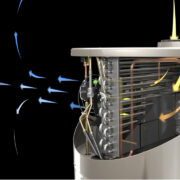






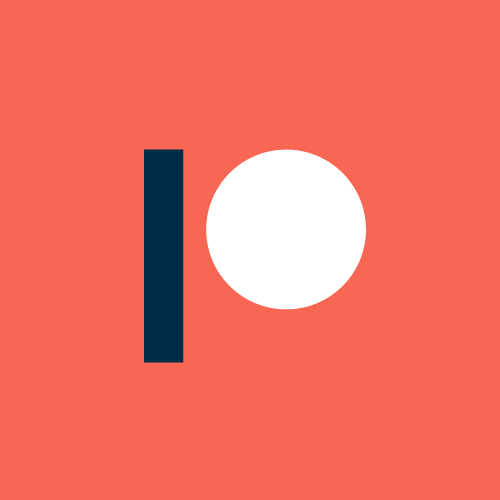
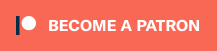

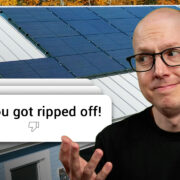



Comments