So far we’ve covered scenes, which are useful as an element of a smart home, but aren’t smart at all. They’re just a preset that you turn on or off. Routines add a little more “smarts” to your smart home because of the variety of triggers you can use to turn those scenes on or off. You can use time of day, or a manual trigger through an app, button, or voice command. You can layer criteria for those triggers to things like automatically running a routine on weekday mornings, but only if someone is home … which is where geofencing comes in.
With geofencing you create a virtual geographic boundary around a location of your choice. The system uses the GPS of your phone or something like the Smartthings presence sensors. When a tracker enters or leaves that virtual boundary, you can trigger any routine that you want. You’re taking the already powerful routines, like the ones we created from the last video, and making them even smarter.
A great example, and one that can save you money, is combining geofencing with a smart thermostat. You all probably have a thermostat that you can configure with temperature settings that are triggered at a specific time and day, but with geofencing your home also knows if it’s empty or not. To use my own setup as an example, I have an Ecobee thermostat that has a temperature and motion sensors in each room around my house. The system is capable of recognizing if a room is occupied or not with the motion sensors and if it doesn’t detect any movement in any of the rooms, it can automatically dial things down or flip into another heating/cooling mode. I’ve taken a little more manual control over it with my system. In my home I’ve used Smartthings (and now Hubitat) as my central service, which is using our phones as presence sensors. If Smartthings detects that both my wife and I have left the house, it tells Ecobee to switch into Away mode, which activates Ecobee’s Away comfort setting … Ecobee’s term for a scene. If one or both of us arrive back home, Smartthings tells Ecobee that we’re back and Ecobee flips into Home mode.
But this doesn’t mean that we’re not using timed automations. If we’re home and it’s 11:00pm, then Ecobee will automatically switch to Night mode, which sets the temperature to where we like it for sleeping. Or you could use voice commands instead of a specific time for that. These systems are very flexible and can handle multiple methods for triggering these changes. It doesn’t have to be just one thing. But being able to add location awareness to these triggers makes them extremely powerful and in many cases a great way to save energy and money.
Almost all smart home apps and platforms have geofencing controls. In Philips Hue you’ll find it within Routines. Tap into a “Routine” like “Home & Away” and you’ll see a toggle for “location aware.” You can configure what you want to happen with “Coming home” or “Leaving home.” Something like having lights turn on automatically when you arrive home after sunset.
In Smartthings, you’ll want to configure you’re home location and geofencing radius. Tap on “More” in the bottom navigation, then tap the gear icon in the upper right. On this screen tap on the map and you can change the size of your home zone. Then you’ll need to make sure you setup presence sensors for each person in your family. If everyone has smartphones, you can install the Smartthings app on their phones and then link it to your system. To do that, you add a new device, select “Sensor,” and then “Presence Sensors.” Choose “Mobile Phone” and then “Connect Now.”
With Apple’s Home app you need to invite family members to the Home. Tap the little home icon in the upper left, then tap “invite” in the People section. Once people have accepted the invite, you can use any of their locations as part of an automation. When you create a new automation, you’ll see the option for when “people arrive” or “people leave.” That can be when any person, a specific person, or all people leave.
In Amazon Alexa, you can set your home and work address. When creating a new routine, tap on “when this happens,” then “Location.” In here is where you can set your home and work address, as well as set up your current device to be used as a presence sensor. I haven’t been able to find a way to use multiple presence devices within a specific routine though. I think it’s still limited to just one right now.
This is one area where Google Home is lacking. There’s no good way built into Google Home to set up routines triggered by geofencing your phone. Not even IFTTT can help you out with this one … at least that I’ve found. If anyone knows a way around that, be sure to drop it into the comments.
Speaking of IFTTT, it’s a good way to add geofencing functionality to many linked services. Like automatically running your iRobot Roomba vacuum cleaner when everyone has left home. You can create a new applet, then tap “if this.” For the trigger select “Location” and then whether you want it to track entering an area, leaving an area, or both. On the next screen you type in the address for any location you want. Pinch and zoom to get the geofenced zone the size you want and hit save. Then you can make any trigger you want to the “That” portion of the applet setup. Out of the box it’s limited to one presence device like Amazon, but I’ll include a good article in the description on how to get around that by pairing Life360 with IFTTT. It’s a clever hack that works pretty well.
There are so many options that open up with geofencing enabled. Routines can become truly automated, so you don’t have to think or remember to manually switch on scenes. You can get more fine grained control over your home’s heating and cooling to reducing energy costs. You can have your home make sure all lights are turned off when the house is empty, as well as make sure the outside doors are locks and security cameras turned on. All of this can happen without any interaction from you or your family once it’s setup and running.
In the next video we’ll dive into voice assistants, which can help make your smart home accessible to everyone in the family without the need for a device in hand.


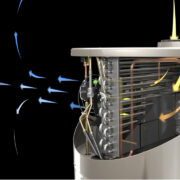






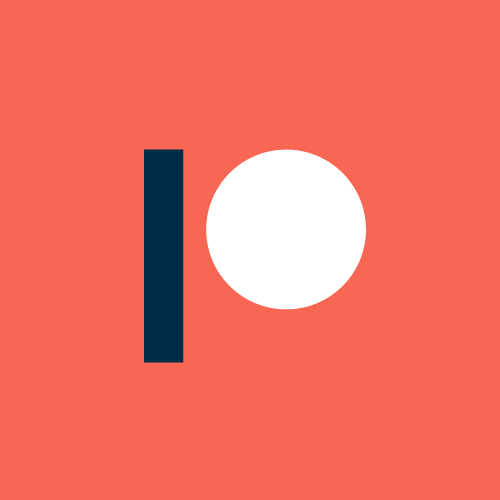
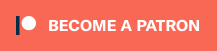

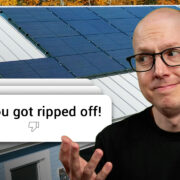



Comments