So after my Alexa is listening to you breakup video, I thought we should look at all voice assistant privacy settings. Take control of Alexa, Google Assistant, and Siri to lock down your data. Here are the top 4 things you should do.
In that breakup video I was focused on how Amazon, Google, and Apple anonymize and protect the data they collect on us, or in some cases don’t anonymize and protect it from prying eyes within their respective company. Well, if you’re a smart speaker user, there are some things you can do to tighten up the security yourself and take back some control of that data.
So regardless of which smart speaker you’ve invited into your home, let’s run through four things you can do.
Mute it
First tip, which is going to seem obvious, mute the microphone of the speaker when you’re not using it. This does make them not as convenient to use, but it’s a good way to ensure the speaker isn’t accidentally waking up and transmitting recordings to a company’s server. All of these speakers have some way to mute them whether it’s a physical button, switch, or even just a software setting. For Amazon Echo speakers there’s the mute button on the top of the device. For Google devices like the Mini or Home Hub, it’s a small switch on the back. And for the Homepod, you just have to say, “Hey, Siri. Stop listening.” When the Homepod is muted you can always press and hold the top of the Homepod to activate Siri temporarily, or turn it back on completely by saying, “Hey, Siri. Start listening” while pressing the top.1
Turn on sounds
Second, turn on the notification sound. This will play a sound anytime the speaker thinks the trigger word as been said, which means the speaker is actively listening and transmitting what it’s hearing. Having an audible sound is a good way to know what the speaker is doing even if it’s out of sight.
By default Amazon has this shut off, but you can turn it on in the settings. Go to “Device Settings” and then tap onto a specific speaker. Tap on “Sounds” and on the bottom of this screen you’ll see “Request Sounds.” Turn on “Start of Request.” You can also turn on “End of Request” for when the speaker stops listening.
For Google, open the Google Home app and scroll down until you find the device you would like to control. Tap on it and then in the top right corner of the device card tap Settings. Scroll down to device info. Tap “Accessibility” and then turn on the toggle next to “Play start sound.”
On the Homepod you launch the Home app and tap on the “Rooms” tab. Swipe to the room that contains your Homepod and long press on it. Tap “Settings,” then toggle the “Sound when using Siri.”
Opt out
Third, for Amazon you can opt out of analytics or data improvement options, which is supposed to keep your recordings from being used to improve Alexa. In “Alexa Privacy,” you can find this in “Manage How Your Data Improves Alexa.” If you opt out of “Help Develop New Features,” it helps to prevent your recorded snippets from getting used by the human reviewers I talked about in my Echo breakup video. While you’re in here, I’d also suggest taking a look at the “Use Messages to Improve Transcriptions” and turning that off as well. Turning these off may affect some of the newest features, but it’s a small price to pay to lock down your account a little bit and limit who has access to the data.
You can do the same thing with Google in the “My Activity” section. Tap on the “Web & App Activity” pencil icon. In here you can control what Google tracking features you want on or off. Tap “show all activity controls” at the bottom of the screen and then scroll to the “Voice & Audio Activity.” This doesn’t delete the data Google has, but stops it from collecting it going forward. Be sure to take a look through this entire section though because there may be other settings you’d like to toggle on or off.
Delete your data
So if you’ve done the first two or three, you’re limiting those accidental recordings and preventing your data from getting sent to human reviewers, but a good spring cleaning may be warranted. So for the forth tip, you may want to scrub things clean and delete your data.
For Amazon Alexa you can get to this through settings and “History.” You can see all of the requests you’ve made, or it thought you made, and delete individual records or the whole group. It can be kind of fun, and a little creepy, to listen to some of the recordings and hear yourself asking for the weather.
To delete all of the recordings you’ll want to go into “Alexa Privacy” instead of the history section. Tap into “Review Voice History” and select the date range you want. It could be for any timespan you like, but to delete everything make sure you select “All History.” Then just tap the “Delete All Recordings” link.
You can do the same exact thing for your smart home device data. Amazon keeps a log of all of the connected devices activity, so tap into this section and hit the “Delete Smart Home Devices History” button.
Google also gives you options to delete by date ranges or even topic. Go into the Google Home app and go into settings. Tap on “My activity,” and then tap on the three dots icon in the top search bar. Select “Delete activity by.” In here you can select by date range or all time, then tap the “Delete” link.
But Google just rolled out some amazing new privacy features at Google IO last week. I have to tip my hat to Google for the new privacy features in the upcoming Android Q OS, which are very similar to Apple in a lot of ways. Much more is happening on device instead of in the cloud. But for Google Assistant specificially, they’ve already launched an auto delete feature. Under “My Activity,” tap “Choose to delete automatically.” In here you can set it to auto delete after 3 months or 18 months. This new feature is a great addition .
For Apple It’s less of a concern since all of the voice recordings on anonymized and encrypted, but you can do it too. It’s just a little odd how you do it. You can’t browse the recordings like you can for Amazon and Google, or selectively delete them, but you can wipe out what’s on the server. To delete them go to your iPhone or iPad Settings app. Turn off Siri in the Settings, then look in General, then Keyboard, and then turn off “Enable Dictation.” This will erase the files on Apple’s servers.2
Odds and ends
Those are some of the basic ways to tighten up security around your smart speakers or to scrub things clean, but there’s also a couple of odds and ends that are good to keep in mind.
Limit the number of third party services that have access to your account. Again, for Amazon in the same “Alexa Privacy” section, tap into “Manage Skill Permissions.” You can check which Amazon skills have access to certain aspects of your account.
If there are skills you added to your Amazon Alexa account and you’re not using them, delete and unlink them from your account. With Alexa you can manage that under the skills section of the app. For Google Home, you can see what you have linked under settings and services tab.
Some speakers offer things like the ability to make a purchase just by asking for something, like on the Echo. Or to drop in and start talking to someone without the need for them to answer. Or to send text messages through your phone. While some of those are convenient, they come at the cost of security or privacy. You can have convenience or security, but you can’t have both. If you have those enabled, anyone in your home can send a text message from your phone just by speaking to your smart speaker. Not sure that’s worth it.
And for Amazon make sure you have a PIN enabled for purchases. You can do this in the app’s settings screen again. Tap into “Alexa Account” and then “Voice Purchasing.” In here you can enable a 4 digit pin code for purchasing. Or better yet … just turn that feature off completely.
Final thoughts
As big a fan of smart speakers as I am, we all need to be careful in how we use them and how they’re configured. It doesn’t matter what platform you like or use in your home, but we all need to do our homework and understand how they work. We need to know what features might be opening us up to abuse, even if it’s just a family member playing a prank on us by buying a dozen packages of paper towels from your Echo when they stopped by for a visit. It all comes down to what features are must haves for you. Carefully evaluate what you really want to use and turn off the rest.
Additional sources:
Forbes – Amazon Alexa security how secure are voice assistants and how can you protect yourself
1: http://www.imore.com/how-customize-hey-siri-homepod#always
2: http://www.groovypost.com/howto/delete-voice-recordings-alexa-google-assistant-cortana-and-siri/


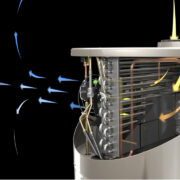






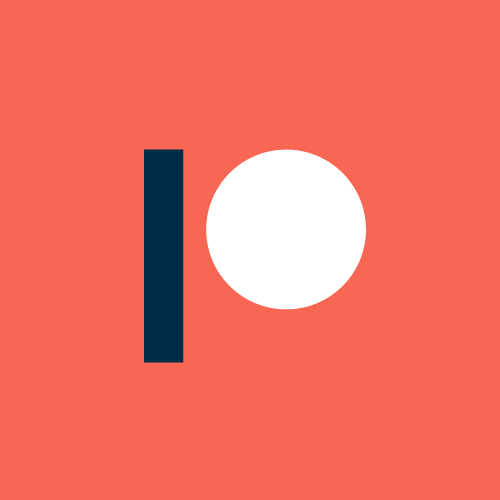
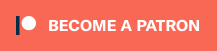

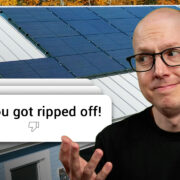



Comments